Build Travel UI in SwiftUI
DevTechie Inc
Jun 17, 2022
Building UI in SwiftUI is not only easy but its fun too. Today, we will build a simple UI to list famous destinations. Here is how our final output will look like:
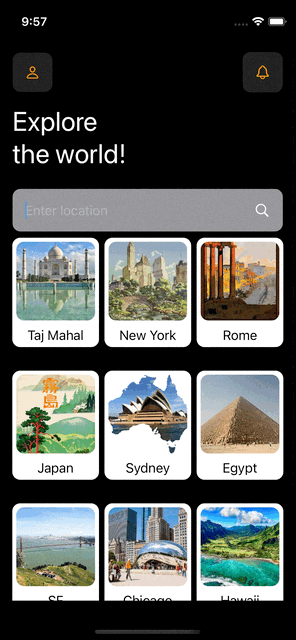
We will start with simple model, let’s call is Destination :
struct Destination: Identifiable {
var id = UUID().uuidString
var name: String = ""
var imageString: String = ""
}Let’s add sample data:
extension Destination {
static var sampleData: [Destination] {
[
Destination(name: "Taj Mahal", imageString: "https://openclipart.org/image/800px/220320"),
Destination(name: "New York", imageString: "https://openclipart.org/image/800px/226824"),
Destination(name: "Rome", imageString: "https://openclipart.org/image/800px/222548"),
Destination(name: "Japan", imageString: "https://openclipart.org/image/800px/222546"),
Destination(name: "Sydney", imageString: "https://openclipart.org/image/800px/254600"),
Destination(name: "Egypt", imageString: "https://upload.wikimedia.org/wikipedia/commons/e/e3/Kheops-Pyramid.jpg"),
Destination(name: "SF", imageString: "https://a.cdn-hotels.com/gdcs/production43/d419/4563a5ba-2f0a-492c-b2a1-99e36be9887a.jpg?impolicy=fcrop&w=1600&h=1066&q=medium"),
Destination(name: "Chicago", imageString: "https://sbadamsthetower.com/wp-content/uploads/2019/02/20170928a.jpg"),
Destination(name: "Hawaii", imageString: "https://cdn.aarp.net/content/dam/aarp/travel/Domestic/2021/12/1140-oahu-hero.imgcache.rev.web.1140.655.jpg"),
Destination(name: "Bora bora", imageString: "https://www.planetware.com/wpimages/2021/05/french-polynesia-bora-bora-best-resorts-the-st-regis-bora-bora.jpg"),
Destination(name: "Tokyo", imageString: "https://res.cloudinary.com/duu3v9gfg/image/fetch/t_fit_1920/https://78884ca60822a34fb0e6-082b8fd5551e97bc65e327988b444396.ssl.cf3.rackcdn.com/up/2019/08/Mount-Fuji-1565615301-1565615301.jpg"),
Destination(name: "Cancun", imageString: "https://www.royalresorts.com/img/pages/destinations/cancun/800/cancun-banner.jpg")
]
}
}Now is the time to add our swiftUI view:
struct ExploreTheWorld: View {
var body: some View {
Text("DevTechie")
}
}We will add few variables next. Let’s start with a State variable for searchText binding:
@State private var searchString = ""
Let’s also add GridItem type for our LazyVGrid:
let item = GridItem(.adaptive(minimum: 100, maximum: 150))
Next we will add a computed property to return destinations based on text in searchString:
var destinations: [Destination] {
if searchString.isEmpty {
return Destination.sampleData
}
return Destination.sampleData.filter({ $0.name.lowercased().contains(searchString.lowercased())})
}Let’s also create more computed properties for our various components.
We will start with top navigation:
var topNav: some View {
HStack {
Image(systemName: "person")
.foregroundColor(.orange)
.padding()
.background(.thinMaterial, in: RoundedRectangle(cornerRadius: 10))
.clipped()
.shadow(radius: 2)
Spacer()
Image(systemName: "bell")
.foregroundColor(.orange)
.padding()
.background(.thinMaterial, in: RoundedRectangle(cornerRadius: 10))
.clipped()
.shadow(radius: 2)
}
}Next, property for title:
var topTitle: some View {
Text("Explore \nthe world!")
.font(.largeTitle)
}Now, we will add property for search view:
var searchBar: some View {
HStack {
TextField("Enter location", text: $searchString)
Image(systemName: "magnifyingglass")
}
.padding()
.background(.gray, in: RoundedRectangle(cornerRadius: 10))
.clipped()
.shadow(radius: 2)
}Last but not the least, destination list view:
var destinationList: some View {
LazyVGrid(columns: [item], alignment: .center, spacing: 30) {
ForEach(destinations) { destination in
VStack {
AsyncImage(url: URL(string: destination.imageString)!) { img in
img
.resizable()
.scaledToFill()
.frame(width: 100, height: 100)
.clipShape(RoundedRectangle(cornerRadius: 10))
} placeholder: {
RoundedRectangle(cornerRadius: 10)
.frame(width: 100, height: 100)
}
Text(destination.name)
.foregroundColor(.black)
}
.padding(.vertical, 5)
.padding(.horizontal, 5)
.background(.primary, in: RoundedRectangle(cornerRadius: 10))
}
}
.animation(.easeInOut, value: searchString)
}Because we have all the views in the form of computed properties, all we need to do now is to put them together inside the body for the main view:
var body: some View {
ScrollView {
VStack(alignment: .leading) {
topNav
topTitle
searchBar
destinationList
}
.padding(.horizontal)
}
.padding(.vertical)
}Complete view will look like this:
struct ExploreTheWorld: View {
@State private var searchString = ""
let item = GridItem(.adaptive(minimum: 100, maximum: 150))
var destinations: [Destination] {
if searchString.isEmpty {
return Destination.sampleData
}
return Destination.sampleData.filter({ $0.name.lowercased().contains(searchString.lowercased())})
}
var destinationList: some View {
LazyVGrid(columns: [item], alignment: .center, spacing: 30) {
ForEach(destinations) { destination in
VStack {
AsyncImage(url: URL(string: destination.imageString)!) { img in
img
.resizable()
.scaledToFill()
.frame(width: 100, height: 100)
.clipShape(RoundedRectangle(cornerRadius: 10))
} placeholder: {
RoundedRectangle(cornerRadius: 10)
.frame(width: 100, height: 100)
}
Text(destination.name)
.foregroundColor(.black)
}
.padding(.vertical, 5)
.padding(.horizontal, 5)
.background(.primary, in: RoundedRectangle(cornerRadius: 10))
}
}
.animation(.easeInOut, value: searchString)
}
var searchBar: some View {
HStack {
TextField("Enter location", text: $searchString)
Image(systemName: "magnifyingglass")
}
.padding()
.background(.gray, in: RoundedRectangle(cornerRadius: 10))
.clipped()
.shadow(radius: 2)
}
var topTitle: some View {
Text("Explore \nthe world!")
.font(.largeTitle)
}
var topNav: some View {
HStack {
Image(systemName: "person")
.foregroundColor(.orange)
.padding()
.background(.thinMaterial, in: RoundedRectangle(cornerRadius: 10))
.clipped()
.shadow(radius: 2)
Spacer()
Image(systemName: "bell")
.foregroundColor(.orange)
.padding()
.background(.thinMaterial, in: RoundedRectangle(cornerRadius: 10))
.clipped()
.shadow(radius: 2)
}
}
var body: some View {
ScrollView {
VStack(alignment: .leading) {
topNav
topTitle
searchBar
destinationList
}
.padding(.horizontal)
}
.padding(.vertical)
}
}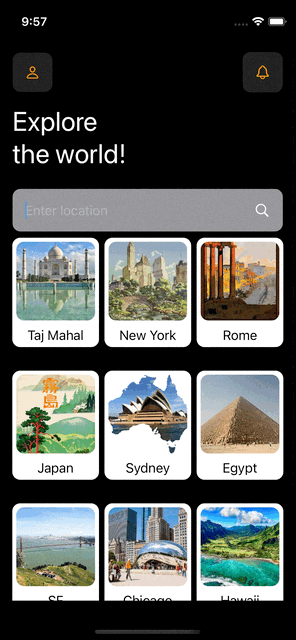
With that we have reached the end of this article. Thank you once again for reading. Subscribe our weekly newsletter at https://www.devtechie.com
